Using the WordStar diamond in 2023
August 2023
I grew up with the WordStar diamond, and still use it today on Ubuntu Linux. Most people have never heard of it, so let me explain – in short, it’s a wonderful set of key bindings from the 1970s that makes navigating text much faster than with a mouse.
Back when the Ctrl key was where Caps Lock is now, there was a popular word processor named WordStar. As Wikipedia says, it “dominated the market in the early and mid-1980s”. It was beloved by writers, arguably well past its use-by date. For example, George R.R. Martin, author of the books behind Game of Thrones, uses WordStar for DOS to write his novels (as recently as 2020).
The WordStar diamond is the diamond-shaped, arrow key-like navigation the word processor used. When you held down Ctrl, you could use E, S, D, and X as arrow keys:
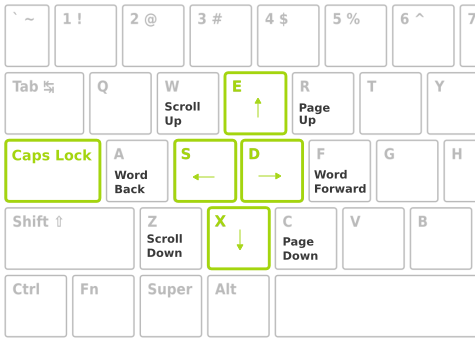
The beauty was that you could just move your left pinky a little bit, over to the Ctrl key (now Caps Lock), and then you could navigate the entire document without lifting your hand over to the arrow keys, and without reaching for the mouse.
Ctrl-A and Ctrl-F would navigate a word left or a word right. Ctrl-R and Ctrl-C were page-up and page-down, and Ctrl-W and Ctrl-Z scrolled up or down without moving the cursor.
If you prefixed a navigation key with Ctrl-Q you’d get the “quick functions”, which would extend the key’s meaning in a sensible way. For example, prefixing left or right with Ctrl-Q meant move to the start or end of the line, respectively. Similarly, prefixing page-up or page-down with Ctrl-Q meant jump to the start or end of the file:
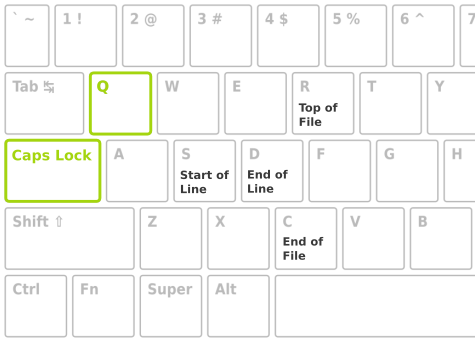
There were other keys for selecting and copying text that used a Ctrl-K prefix: Ctrl-K Ctrl-B would begin selecting, and Ctrl-K Ctrl-C would copy, and so on.
These key bindings are great for writing prose, but they’re also good for writing code. I love being able to navigate and refactor code without moving my hands.
At some point some horrible keyboard designers swapped Ctrl with Caps Lock. I’ll never understand why – to use 2.5 keys worth of prime real estate for a key you almost never use is Not Good™. Thankfully there were (and are) ways to swap Ctrl and Caps Lock.
I’m just too young to have used WordStar proper. However, when learning to code as a teen I always used my Dad’s FE (Forth Editor). Keybindings were configurable, but the default was to use WordStar keys. Here’s what it looked like – ah, the nostalgia!
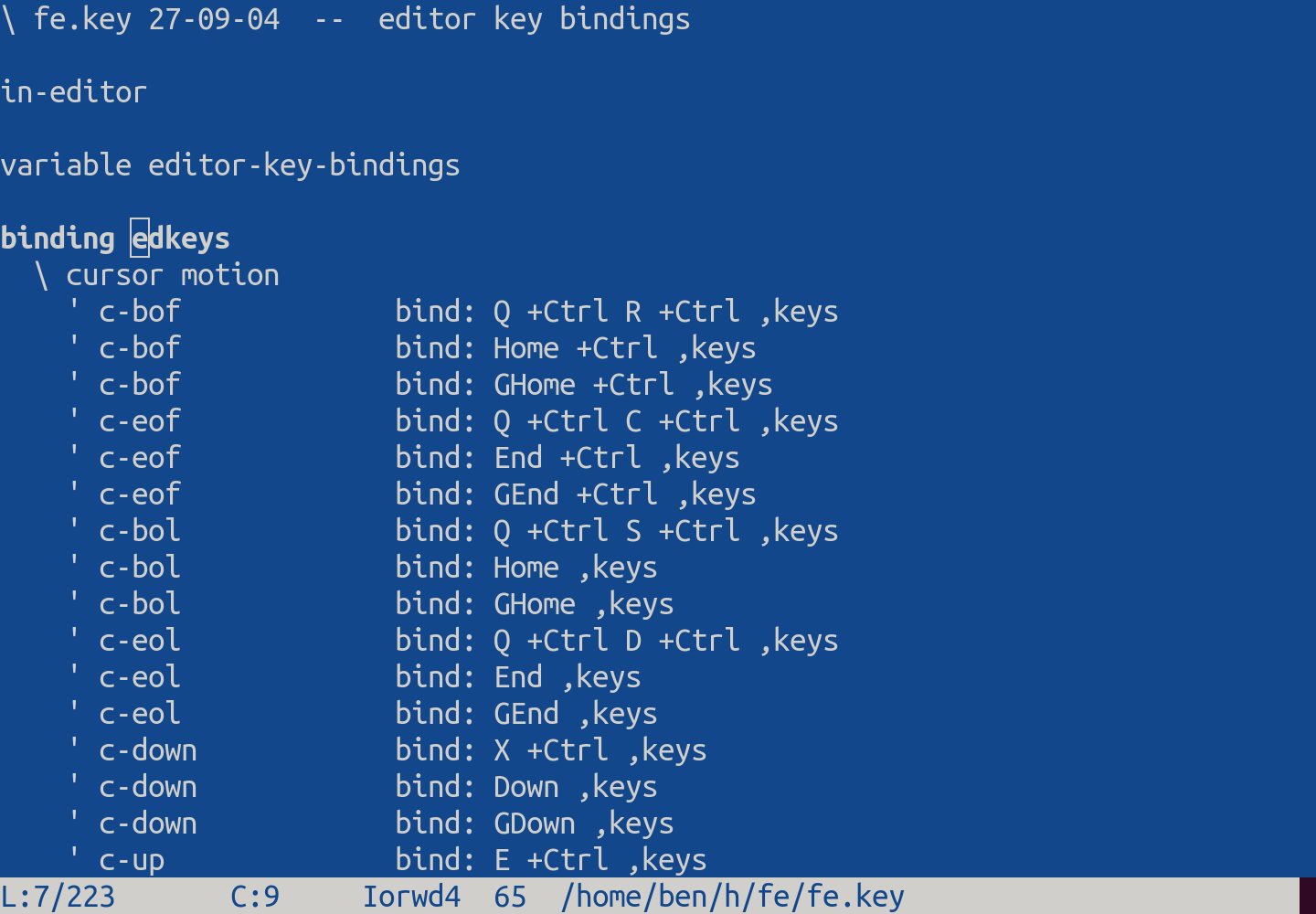
“But how do I use these amazing key bindings in 2023?” I thought you’d never ask!
My brother Berwyn created a set of scripts just for you. They’re MIT-licensed, and available on his wordstar-keys repo. They map the Caps Lock key (right under your left pinky) as the WordStar control key, but leave the real Ctrl key available for normal use.
If you’re on Linux, this uses the xremap key remapping tool. This works on X11 and Wayland, and I use it daily on Ubuntu (22.04 LTS). Installation is simple:
git clone https://github.com/berwynhoyt/wordstar-keys
cd wordstar-keys/xremap
./install
If you’re on Windows, it uses the freely-available AutoHotkey automation tool. Installation is just a matter of installing AutoHotkey v1 and double-clicking wordstar.ahk.
The brilliant thing about these scripts is that they allow you to navigate with the WordStar diamond in any program.
I use the WordStar keys in my text editor (Sublime Text), my IDE (Intellij), my browser (including inside Google Docs), and even my terminal. One diamond to rule them all…
If you like this or find it useful, please share this article and star Berwyn’s wordstar-keys repository!